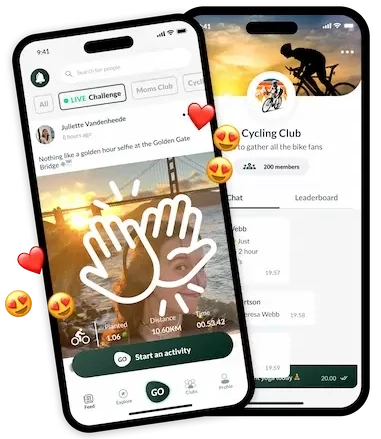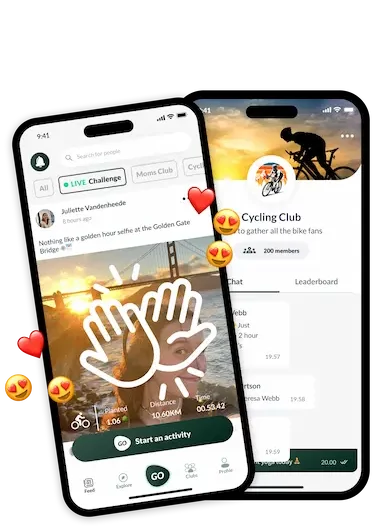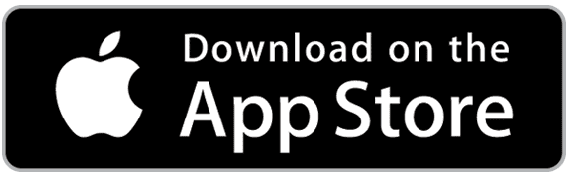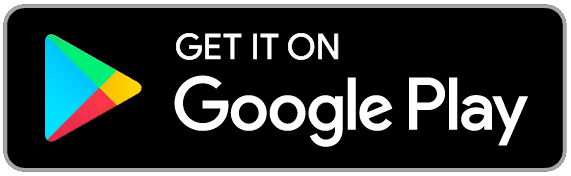My GPS tracking does not seem to work properly. What is wrong?
Depending on many external factors, tracking can become difficult at times, resulting in inaccurate activity. Here are a couple of ways you can improve the accuracy of the GPS tracking function:
Different Locations impact on GPS tracking:
• Make sure you are outside, with your device mounted and unobstructed (not inside pockets). We can not track your activity indoors as it is difficult to catch the right satellite signal indoors. Make sure that you are in a clear area (No trees to obstruct the view, or a canyon where signal cannot reach you). Please add your activity manually if you are running on a treadmill or if you are walking in a building or an isolated area.
Enabling localization:
• Make sure you activated localization. We can not track your activity if tracking is not activated. Please make sure to get a check on every item of the GPS Accuracy Checklist on the app.
Using your device correctly:
• Fully charge your battery. When your phone is on low battery or if you use the battery saving option tracking services will be less accurate.
• Please update your teroGO app and your device’s OS version. We continuously work on improving accuracy. You might be on an old app version. A full refresh is the best way to avoid issues. Delete teroGO and download again.
For best results with GPS tracking iOS:
1. Be sure you have installed the latest version of the teroGO App.
2. Toggle Location Services “On” for teroGO in iPhone settings (Settings->Privacy->Location Services) and make sure location services are turned on specifically for teroGO.
3. Turn Airplane mode ‘Off’ and WiFi ‘On’ in iPhone settings
4. Open the app, making sure you have a direct line to the sky. Then click ‘go’ and watch the miles/kilometers increase as you’re enjoying your activity.
5. If it is cloudy, or there are trees or tall buildings around, you may experience GPS disruptions. Many GPS issues occur in certain locations that may not have a strong signal.
6. If you continue to have issues with GPS tracking please contact our support team so we can help you.
For best results with GPS tracking Android:
1. Be sure you have installed the latest version of the teroGO App.
2. Reset network and location warnings in settings, and reboot your device.
3. Make sure your phone’s battery-saving mode is turned off as that can affect GPS.
4. If none of the above work, please delete & reinstall the app to see if this helps.
5. If you continue to have issues with GPS tracking please contact our support team so we can help you.
IF ALL OF THESE TIPS AND TRICKS DON’T HELP YOU HAVE THE POSSIBILITY TO LOG YOUR ACTIVITIES AND DISTANCE MANUALLY.