
Error submitting form
Please update the form to fix the errors and resubmit.

Please update the form to fix the errors and resubmit.









Wondering which is the best option for your organization?
Our team of experts is here for you!



A step-by-step process for making your every activity count using your favorite app!
1) Open your atlasGO app and click on the GO icon on the navigation bar
2) Click on the “GO Start an activity” button

3) Click on the “Sync activity: Sync your activity from Fitbit, Garmin, Strava, or Apple Health” option

4) A screen should open that shows you the option to connect with Apple Health /STRAVA/ Fitbit / Garmin
5) Select your preferred app

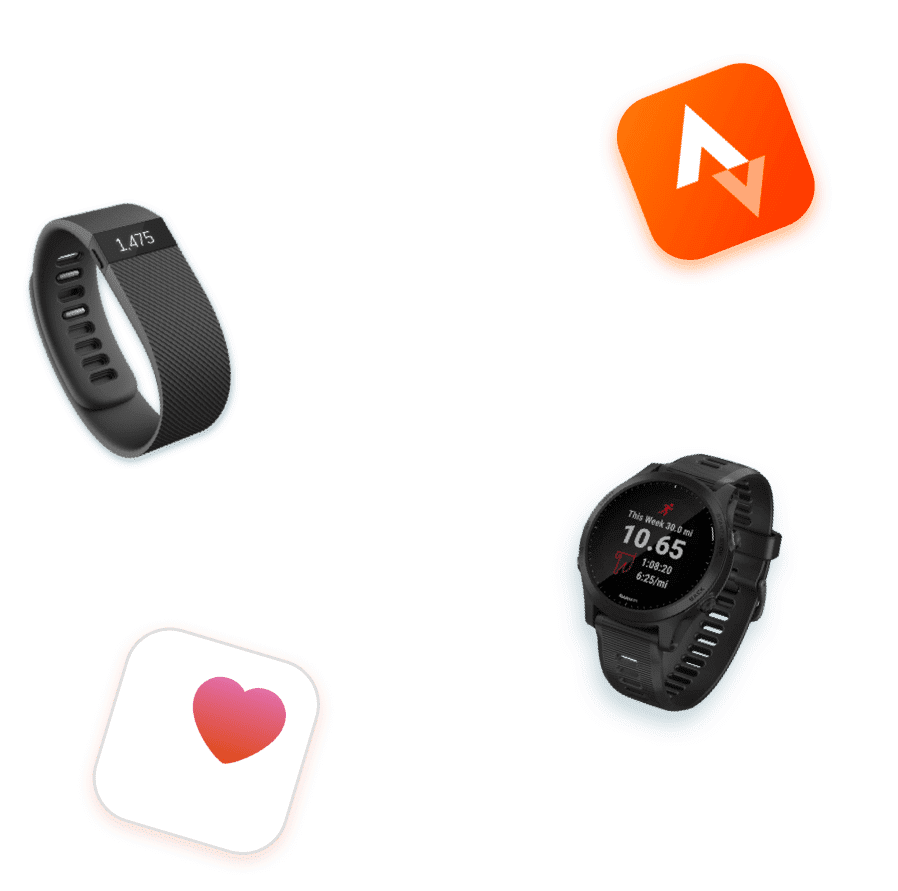
6) Make sure to allow all access to your account data

7) After connecting your account, you should be able to import your activities to atlasGO
8) You might have to wait for up to 24 hrs for your activities to show up

Strava:
1) Make sure your activities are set as public on Strava so the atlasGO app can import them.
2) Make sure to allow all permissions, including “View data about your activities”.
Garmin:
1) After connecting your account, only the new activities you track will show on the Sync Screen. Previously tracked activities will need to be added manually.
If you need help, contact our support team.

This website stores cookies on your computer. These cookies are used to collect information about how you interact with our website and allows us to remember you. We use this information in order to improve and customize your browsing experience and for analytics and metrics about our visitors both on this website and other media. To find out more about the cookies we use, please see our Informativa sulla privacy.